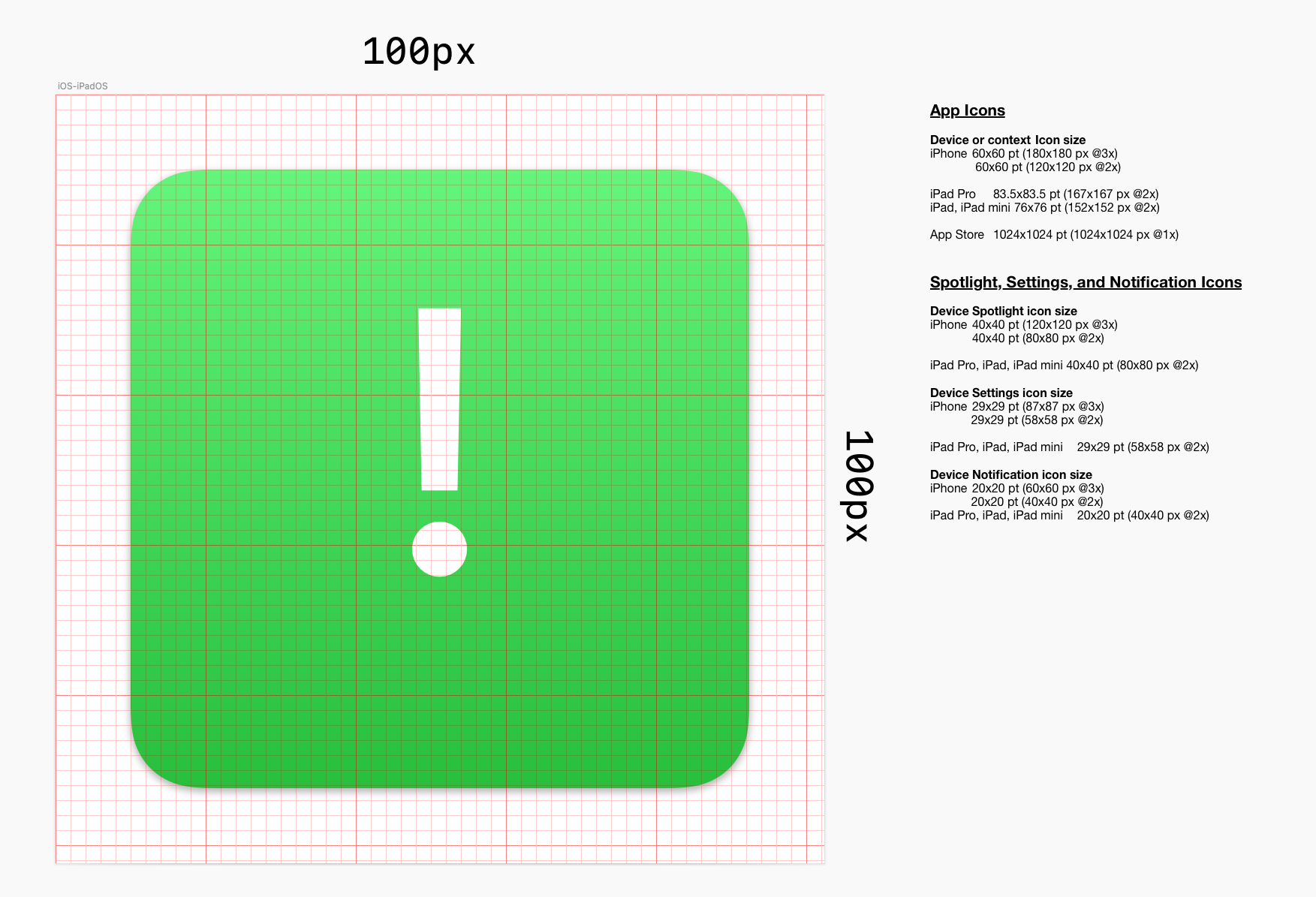Very easy Flutter video player example, using chewie and and video_player library.
The app plays video from a remote HTTP URL and it plays in portrait mode, when you exit the video player it maintains portrait mode on your device.
pubspec.yaml
name: video_player
description: Flutter video player project.
# The following line prevents the package from being accidentally published to
# pub.dev using `pub publish`. This is preferred for private packages.
publish_to: 'none' # Remove this line if you wish to publish to pub.dev
# The following defines the version and build number for your application.
# A version number is three numbers separated by dots, like 1.2.43
# followed by an optional build number separated by a +.
# Both the version and the builder number may be overridden in flutter
# build by specifying --build-name and --build-number, respectively.
# In Android, build-name is used as versionName while build-number used as versionCode.
# Read more about Android versioning at https://developer.android.com/studio/publish/versioning
# In iOS, build-name is used as CFBundleShortVersionString while build-number used as CFBundleVersion.
# Read more about iOS versioning at
# https://developer.apple.com/library/archive/documentation/General/Reference/InfoPlistKeyReference/Articles/CoreFoundationKeys.html
version: 1.0.0+1
environment:
sdk: ">=2.12.0 <3.0.0"
dependencies:
flutter:
sdk: flutter
# The following adds the Cupertino Icons font to your application.
# Use with the CupertinoIcons class for iOS style icons.
cupertino_icons: ^1.0.2
video_player: ^2.1.14
chewie: ^1.2.2
dev_dependencies:
flutter_test:
sdk: flutter
# For information on the generic Dart part of this file, see the
# following page: https://dart.dev/tools/pub/pubspec
# The following section is specific to Flutter.
flutter:
# The following line ensures that the Material Icons font is
# included with your application, so that you can use the icons in
# the material Icons class.
uses-material-design: true
# To add assets to your application, add an assets section, like this:
#assets:
# - images/a_dot_ham.jpeg
# An image asset can refer to one or more resolution-specific "variants", see
# https://flutter.dev/assets-and-images/#resolution-aware.
# For details regarding adding assets from package dependencies, see
# https://flutter.dev/assets-and-images/#from-packages
# To add custom fonts to your application, add a fonts section here,
# in this "flutter" section. Each entry in this list should have a
# "family" key with the font family name, and a "fonts" key with a
# list giving the asset and other descriptors for the font. For
# example:
# fonts:
# - family: Schyler
# fonts:
# - asset: fonts/Schyler-Regular.ttf
# - asset: fonts/Schyler-Italic.ttf
# style: italic
# - family: Trajan Pro
# fonts:
# - asset: fonts/TrajanPro.ttf
# - asset: fonts/TrajanPro_Bold.ttf
# weight: 700
#
# For details regarding fonts from package dependencies,
# see https://flutter.dev/custom-fonts/#from-packages
In your main function, make sure you run the app in portrait mode,
void main() {
WidgetsFlutterBinding.ensureInitialized();
SystemChrome.setPreferredOrientations([DeviceOrientation.portraitUp])
.then((_) {
runApp(MyApp());
});
}main.dart
import 'package:flutter/material.dart';
import 'package:flutter/services.dart';
import 'package:inspiration_show/pages/home.dart';
void main() {
WidgetsFlutterBinding.ensureInitialized();
SystemChrome.setPreferredOrientations([DeviceOrientation.portraitUp])
.then((_) {
runApp(MyApp());
});
}
class MyApp extends StatelessWidget {
// This widget is the root of your application.
@override
Widget build(BuildContext context) {
return MaterialApp(
title: 'Video Player',
theme: ThemeData(
// This is the theme of your application.
//
// Try running your application with "flutter run". You'll see the
// application has a blue toolbar. Then, without quitting the app, try
// changing the primarySwatch below to Colors.green and then invoke
// "hot reload" (press "r" in the console where you ran "flutter run",
// or simply save your changes to "hot reload" in a Flutter IDE).
// Notice that the counter didn't reset back to zero; the application
// is not restarted.
primarySwatch: Colors.red,
),
home: MyHomePage(title: 'Video Player Demo Page'),
);
}
}
class MyHomePage extends StatefulWidget {
MyHomePage({Key? key, required this.title}) : super(key: key);
// This widget is the home page of your application. It is stateful, meaning
// that it has a State object (defined below) that contains fields that affect
// how it looks.
// This class is the configuration for the state. It holds the values (in this
// case the title) provided by the parent (in this case the App widget) and
// used by the build method of the State. Fields in a Widget subclass are
// always marked "final".
final String title;
@override
_MyHomePageState createState() => _MyHomePageState();
}
class _MyHomePageState extends State<MyHomePage> {
String appBarTitle = "Home";
@override
Widget build(BuildContext context) {
// This method is rerun every time setState is called, for instance as done
// by the _incrementCounter method above.
//
// The Flutter framework has been optimized to make rerunning build methods
// fast, so that you can just rebuild anything that needs updating rather
// than having to individually change instances of widgets.
return Scaffold(
appBar: AppBar(
// Here we take the value from the MyHomePage object that was created by
// the App.build method, and use it to set our appbar title.
title: Text(appBarTitle),
),
body: HomeWidget(),
);
}
}
home.dart
import 'package:flutter/material.dart';
import 'package:flutter/services.dart';
import 'package:video_player/video_player.dart';
import 'package:chewie/chewie.dart';
class HomeWidget extends StatefulWidget {
@override
_VideoWidget createState() => _VideoWidget();
}
class _VideoWidget extends State<HomeWidget> {
late VideoPlayerController videoPlayerController;
late ChewieController chewieController;
bool isReady = false;
@override
void initState() {
super.initState();
initializeVideoPlayer();
}
@override
Widget build(BuildContext context) {
return Container(
margin: const EdgeInsets.all(16),
child: Column(mainAxisAlignment: MainAxisAlignment.center, children: [
Center(
child: Container(
height: 200,
child: isReady == true
? Chewie(controller: chewieController)
: Center(child: CircularProgressIndicator()),
),
),
]),
);
}
@override
void dispose() {
super.dispose();
videoPlayerController.dispose();
chewieController.videoPlayerController.dispose();
SystemChrome.setPreferredOrientations([DeviceOrientation.portraitUp]);
}
Future<void> initializeVideoPlayer() async {
videoPlayerController = VideoPlayerController.network(
"https://file-examples-com.github.io/uploads/2017/04/file_example_MP4_1920_18MG.mp4");
await Future.wait([videoPlayerController.initialize()]);
chewieController = ChewieController(
videoPlayerController: videoPlayerController,
autoPlay: false,
aspectRatio: 16 / 9,
autoInitialize: true);
setState(() {
isReady = true;
});
chewieController.addListener(() {
if (!chewieController.isFullScreen) {
SystemChrome.setPreferredOrientations([DeviceOrientation.portraitUp]);
}
});
}
}