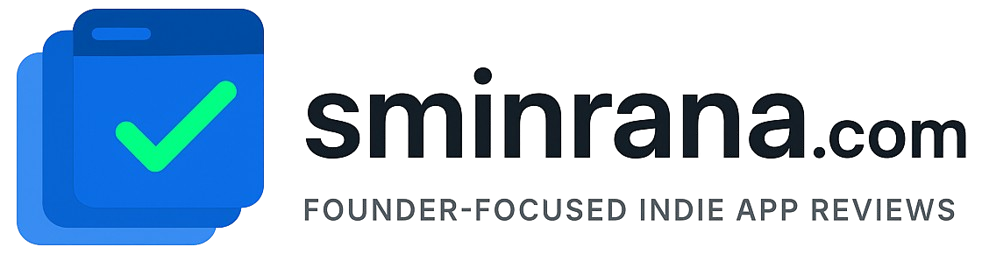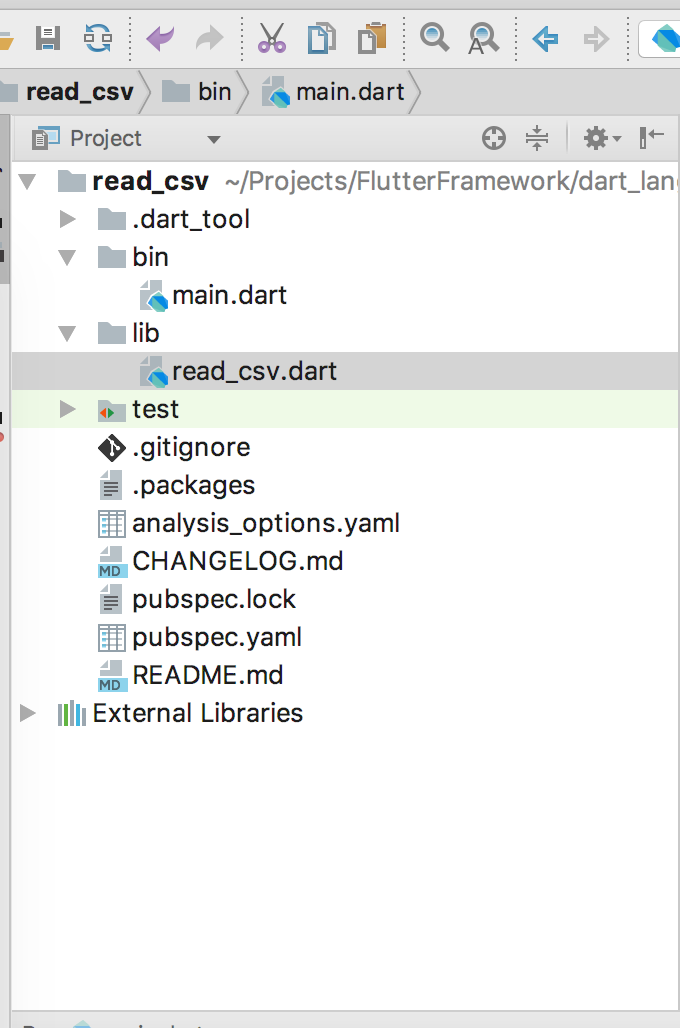It is very common to use API in our Flutter projects. Testing makes the Flutter project very easy to maintain, in this way you will save a lot of debugging time. Also when you have testing in place you can always check whether API working as expected.
Let’s create a simple API endpoint in PHP in our local server. If you don’t anything about PHP web development, It’s quite fun to work in PHP. This PHP file just responds with a JSON which has a list of Books, nothing complex right?
Server:
<?php
$b1 = ['title' => 'Beginning App Development with Flutter', 'author' => 'Rap Payne'];
$b2 = ['title' => 'Beginning Flutter: A Hands On Guide to App Development', 'author' => 'Marco L. Napoli'];
$b2 = ['title' => 'Flutter Apprentice', 'author' => 'Vincenzo Guzzi, Kevin D Moore, Vincent Ngo and Michael Katz'];
$books = [$b1, $b2];
header("content-type: application/json; charset=UTF-8");
echo json_encode($books, JSON_PRETTY_PRINT);
[
{
"title": "Beginning App Development with Flutter",
"author": "Rap Payne"
},
{
"title": "Flutter Apprentice",
"author": "Vincenzo Guzzi, Kevin D Moore, Vincent Ngo and Michael Katz"
}
]Flutter:
Let’s first create a flutter project called “api_test”, we will use VSCode for the rest of the project.
flutter create api_testLet’s add http package by this command, run on your terminal.
flutter pub add httpGo to your lib folder and create two files model.dart and service.dart.
Model:
On the model.dart creates a book class.
class Book {
final String title;
final String author;
Book({required this.title, required this.author});
}API:
In the service, class create an abstract class like this
abstract class BookApi {
import 'package:api_test/model.dart';
import 'package:http/http.dart' as http;
import 'dart:convert' as convert;
abstract class BookApi {
Future<List<Book>> books();
}
class BookService implements BookApi {
Future<List<Book>> books() async {
var url = Uri.parse('http://localhost/flutter/book.php');
var response = await http.get(url);
//print(response.body);
if (response.statusCode == 200) {
final listResponse = convert.jsonDecode(response.body) as List;
List<Book> books = listResponse
.map(
(e) => Book(
title: e['title'],
author: e['author'],
),
)
.toList();
return books;
} else {
print('Request failed with status: ${response.statusCode}.');
return [];
}
}
}
create another class in the same file for the above BookApi method implementation
Test:
Create a test file called book_service_test.dart in test folder
import 'package:api_test/model.dart';
import 'package:api_test/service.dart';
import 'package:flutter_test/flutter_test.dart';
void main() {
var book_service = BookService();
test('book api', () async {
final result = await book_service.books();
print(" test $result");
expect(result.isNotEmpty, true);
expect(result, isA<List<Book>>());
});
}
Our tests are passed when the list is not empty and list has a book type.