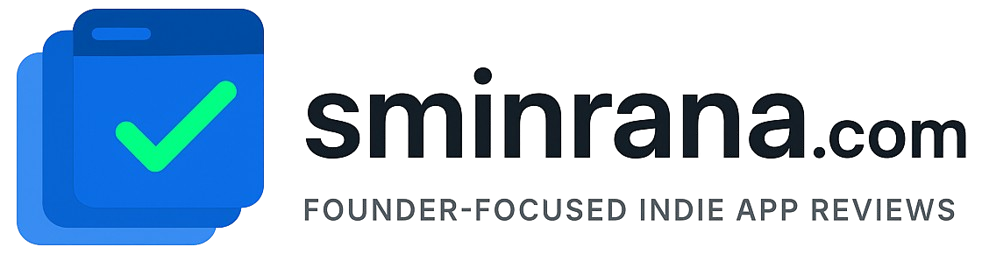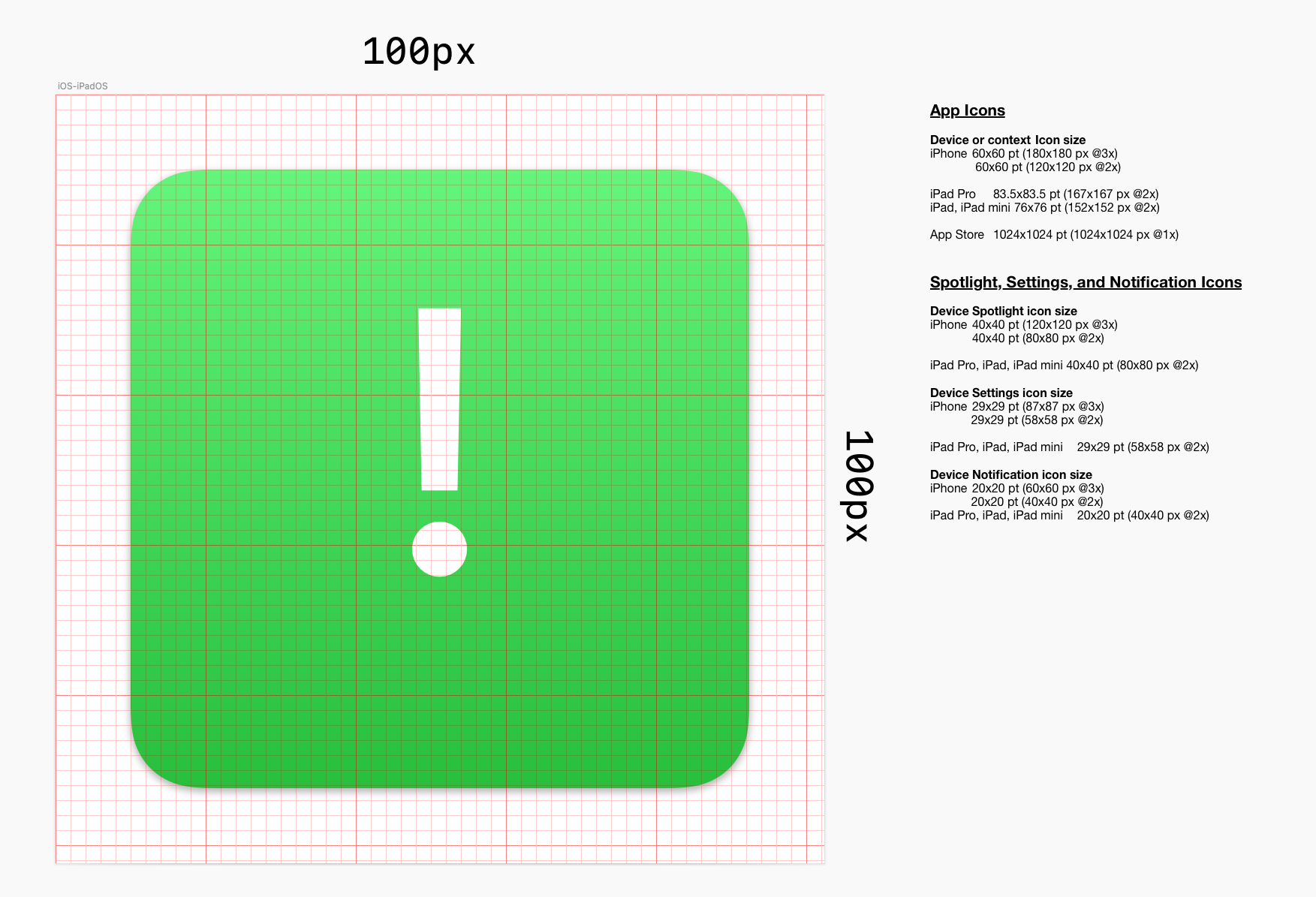Read about App Store Server Integration in Laravel
Auto-renewable subscriptions provide access to content, services, or premium features in your app on an ongoing basis. They automatically renew at the end of their duration until the user chooses to cancel. Subscriptions are available on iOS, iPadOS, macOS, watchOS, and tvOS.
Great subscription apps justify the recurring payment by providing ongoing value and continually innovating the app experience. If you’re considering implementing the subscription model, plan to regularly update your app with feature enhancements or expanded content.
To offer subscriptions, youʼll need to configure them in App Store Connect and use StoreKit APIs in your app. You’ll also need to assign each subscription to a subscription group (a group of subscriptions with different access levels, prices, and durations that people can choose from), then add details such as a name, price, and description. This information displays in the In-App Purchases section of your app’s product page on the App Store. Ensure that the subscriptions are available across all device types that your app supports. Consider allowing a way for subscribers to see the status of their subscription within your app, along with upgrade, crossgrade, and downgrade options, as well as a way to easily manage or turn off their auto-renewable subscription. Make sure to follow our design and review guidelines.
To get ready:
- Watch the In-App Purchase and Subscriptions videos.
- Refer to the In-App Purchase StoreKit API documentation.
- Learn how to configure your subscriptions in App Store Connect Help.
- Use the App Store Server API and enable App Store Server Notifications to get real-time changes to the status of your subscriptions.
Before creating any subscription make sure you have done all these steps and all are showing Active status.

Go here https://appstoreconnect.apple.com/agreements/#
Creating subscriptions
Go to app detail page and click on the In-App purchase link under Feature.
Select Auto-Renewable Subscription and click the Create button.

SwiftUI View-Model
//
// AppStoreManager.swift
// ARSubscription
//
// Created by Smin Rana on 2/1/22.
//
import SwiftUI
import StoreKit
import Combine
class AppStoreManager: NSObject, ObservableObject, SKProductsRequestDelegate, SKPaymentTransactionObserver {
@Published var products = [SKProduct]()
override init() {
super.init()
SKPaymentQueue.default().add(self)
}
func getProdcut(indetifiers: [String]) {
print("Start requesting products ...")
let request = SKProductsRequest(productIdentifiers: Set(indetifiers))
request.delegate = self
request.start()
}
func productsRequest(_ request: SKProductsRequest, didReceive response: SKProductsResponse) {
print("Did receive response")
if !response.products.isEmpty {
for fetchedProduct in response.products {
DispatchQueue.main.async {
self.products.append(fetchedProduct)
}
}
}
for invalidIdentifier in response.invalidProductIdentifiers {
print("Invalid identifiers found: \(invalidIdentifier)")
}
}
func request(_ request: SKRequest, didFailWithError error: Error) {
print("Request did fail: \(error)")
}
// Transaction
@Published var transactionState: SKPaymentTransactionState?
func purchaseProduct(product: SKProduct) {
if SKPaymentQueue.canMakePayments() {
let payment = SKPayment(product: product)
SKPaymentQueue.default().add(payment)
} else {
print("User can't make payment.")
}
}
struct PaymentReceiptResponseModel: Codable {
var status: Int
var email: String?
var password: String?
var message: String?
}
func paymentQueue(_ queue: SKPaymentQueue, updatedTransactions transactions: [SKPaymentTransaction]) {
for transaction in transactions {
switch transaction.transactionState {
case .purchasing:
self.transactionState = .purchasing
case .purchased:
print("===============Purchased================")
UserDefaults.standard.setValue(true, forKey: transaction.payment.productIdentifier)
if let appStoreReceiptURL = Bundle.main.appStoreReceiptURL,
FileManager.default.fileExists(atPath: appStoreReceiptURL.path) {
do {
let receiptData = try Data(contentsOf: appStoreReceiptURL, options: .alwaysMapped)
let receiptString = receiptData.base64EncodedString(options: [])
// TODO: Send your receiptString to the server and verify with Apple
// receiptString should be sent to server as JSON
// {
// "receipt" : receiptString
// }
self.transactionState = .purchased // only if server sends successful response
}
catch { print("Couldn't read receipt data with error: " + error.localizedDescription) }
}
case .restored:
UserDefaults.standard.setValue(true, forKey: transaction.payment.productIdentifier)
queue.finishTransaction(transaction)
print("==================RESTORED State=============")
self.transactionState = .restored
case .failed, .deferred:
print("Payment Queue Error: \(String(describing: transaction.error))")
queue.finishTransaction(transaction)
self.transactionState = .failed
default:
print(">>>> something else")
queue.finishTransaction(transaction)
}
}
}
func paymentQueueRestoreCompletedTransactionsFinished(_ queue: SKPaymentQueue) {
print("===============Restored================")
if let appStoreReceiptURL = Bundle.main.appStoreReceiptURL,
FileManager.default.fileExists(atPath: appStoreReceiptURL.path) {
do {
let receiptData = try Data(contentsOf: appStoreReceiptURL, options: .alwaysMapped)
let receiptString = receiptData.base64EncodedString(options: [])
// TODO: Send your receiptString to the server and verify with Apple
// receiptString should be sent to server as JSON
// {
// "receipt" : receiptString
// }
self.transactionState = .purchased // only if server sends successful response
}
catch { print("Couldn't read receipt data with error: " + error.localizedDescription) }
}
}
func restorePurchase() {
SKPaymentQueue.default().restoreCompletedTransactions()
}
}
Testing with .storekit file on simulator:
Server side with PHP and Laravel:
Create app specific shared secret

PHP and Laravel
<?php
// Laravel and GuzzleHTTP\Client
function verifyReceiptWithApple() {
$input = file_get_contents('php://input');
$request = json_decode($input);
$d = $request->receipt;
$secret = 'your_app_purchase_secret';
//$url = 'https://sandbox.itunes.apple.com/verifyReceipt';
$url = 'https://buy.itunes.apple.com/verifyReceipt';
// Replace with curl if you are not using Laravel
$client = new Client([
'headers' => [ 'Content-Type' => 'application/json' ]
]);
$response = $client->post($url,
['body' => json_encode(
[
'receipt-data' => $d,
'password' => $secret,
'exclude-old-transactions' => false
]
)]
);
$json = json_decode($response->getBody()->getContents());
if ($json->status == 0) {
$email = "";
// Get original transaction id
$receipts = $json->receipt->in_app;
if (!empty($receipts) && count($receipts) > 0) {
$first_receipt = $receipts[0];
if ($first_receipt->in_app_ownership_type == "PURCHASED") {
$original_transaction_id = $first_receipt->original_transaction_id;
// Create email address with transaction id
// Create new user if not exists
$email = $original_transaction_id.'@domain.com';
$have_user = "check_with_your_database";
if (!$have_user) {
// New purchase -> user not found
} else {
// Restore purchase -> user found
}
}
}
return response()->json(["status" => 1, "message" => "Receipt is verified"]);
} else {
return response()->json(["status" => 0, "message" => "Invalid receipt"]);
}
}Things to include in-app purchase
- Value proposition
- Call to action
- Clear terms
- Signup
- Multiple tiers
- Log in
- Restore
- Terms and conditions
Read more
App store distribution and marketing: https://developer.apple.com/videos/app-store-distribution-marketing
Auto-Renewable Subscriptions: https://developer.apple.com/design/human-interface-guidelines/in-app-purchase/overview/auto-renewable-subscriptions/
Architecting for subscriptions: https://developer.apple.com/videos/play/wwdc2020/10671/