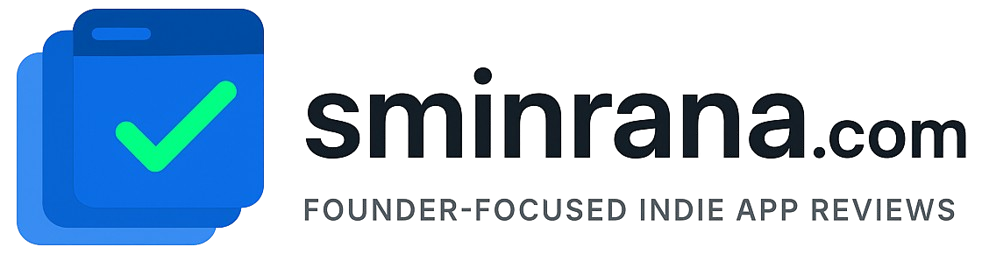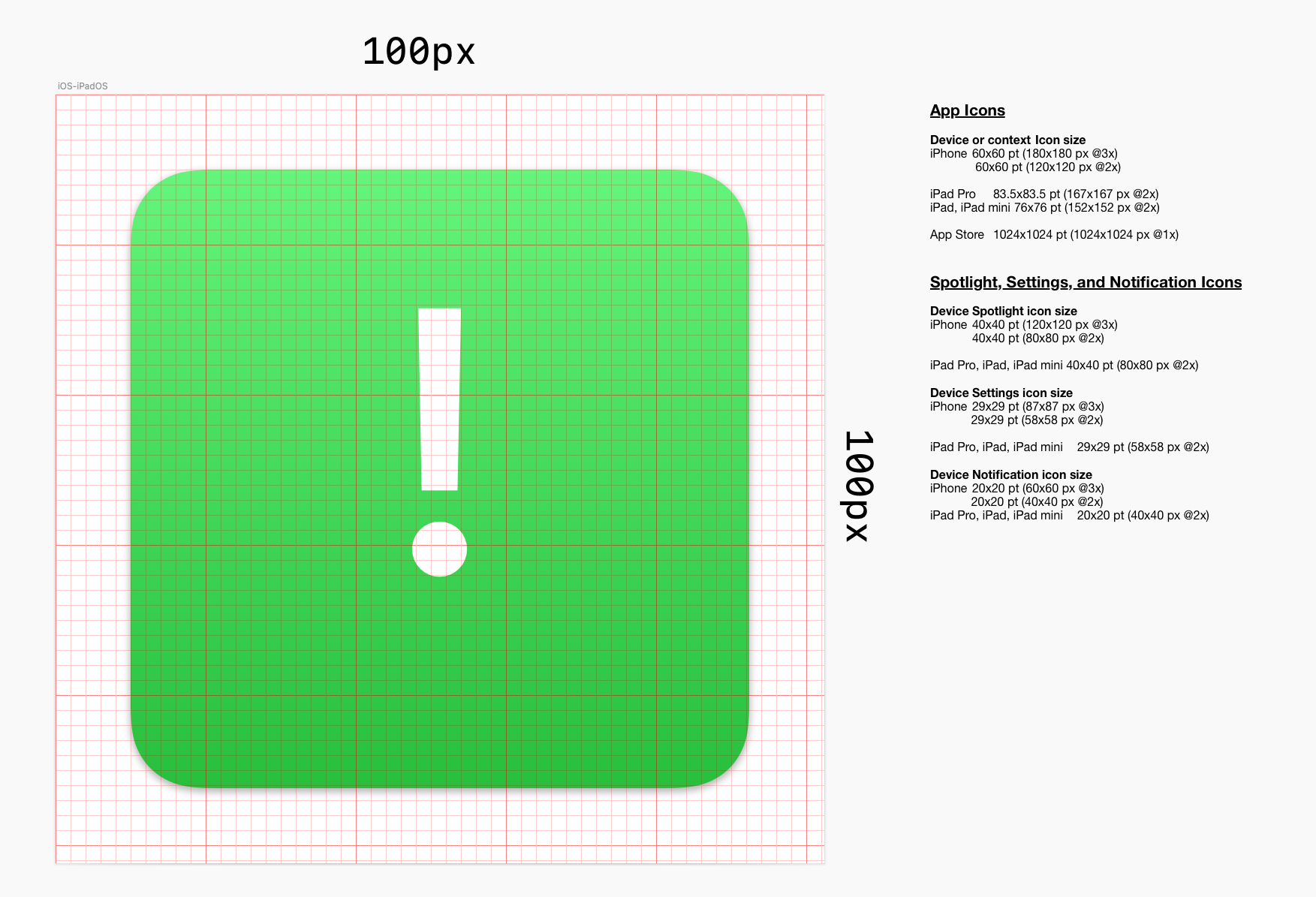When you are ready to submit your app to App Store for TestFlight or App Store you want to make sure few things are available to you.
- First you need a developer account or an Apple ID which has privilege to developer resources ask your Team Admin for more help.
- There are two websites one https://developer.apple.com/account/ for creating app bundle, certificates and another one https://appstoreconnect.apple.com where you create your App and upload its assets and binary.
- After login to https://appstoreconnect.apple.com create an app first.

In this step you need few more information.
- App Name
- Primary Language
- Bundle ID (Certificates, Identifiers & Profiles)
- SKU
- User Access (Limited vs Full Access)
4. After creating the app you can now go to app detail page where you will add more information.

Click on the left sidebar Prepare for Submission and add following information
Version Information
- Promotional Text
- Description
- Keywords
- Support URL
- Marketing URL (Optional)
General App Information
- Version
- Copyright
App Review Information
If your app needs username and password to access then you need to give working username and password here.
5. Go to App Information under General. Here you can set your app Localizable Information, app category(primary and secondary), app content rights and age rating. Finally there is a license agreement, usually you don’t have to edit it.

6. Click on the Pricing and Availability link and set your app’s pricing, if it is free then you don’t have to do anything. Here also you can choose which app store your app will be available, usually you don’t have to do anything here.
7. Set your app privacy information from App Privacy
These are the main things you need to get your app on the app store besides a well tested binary you develop on your Xcode.